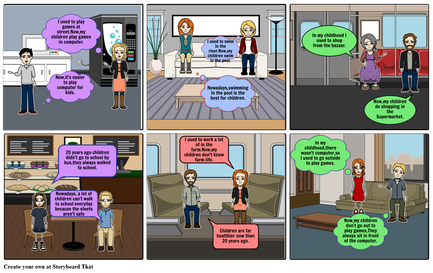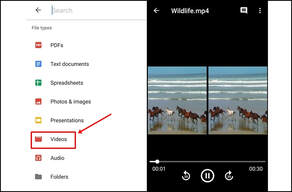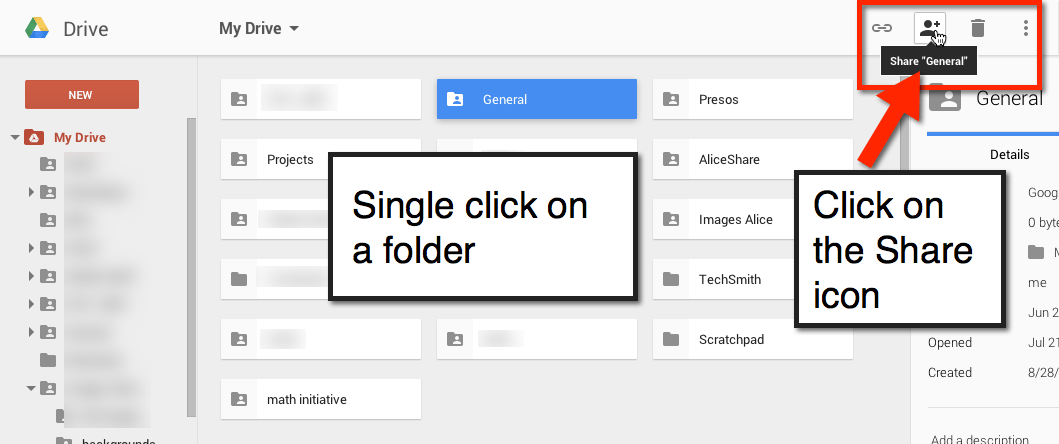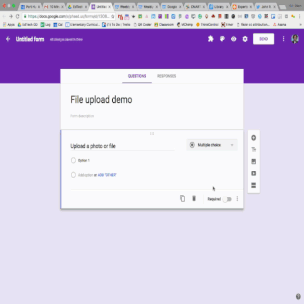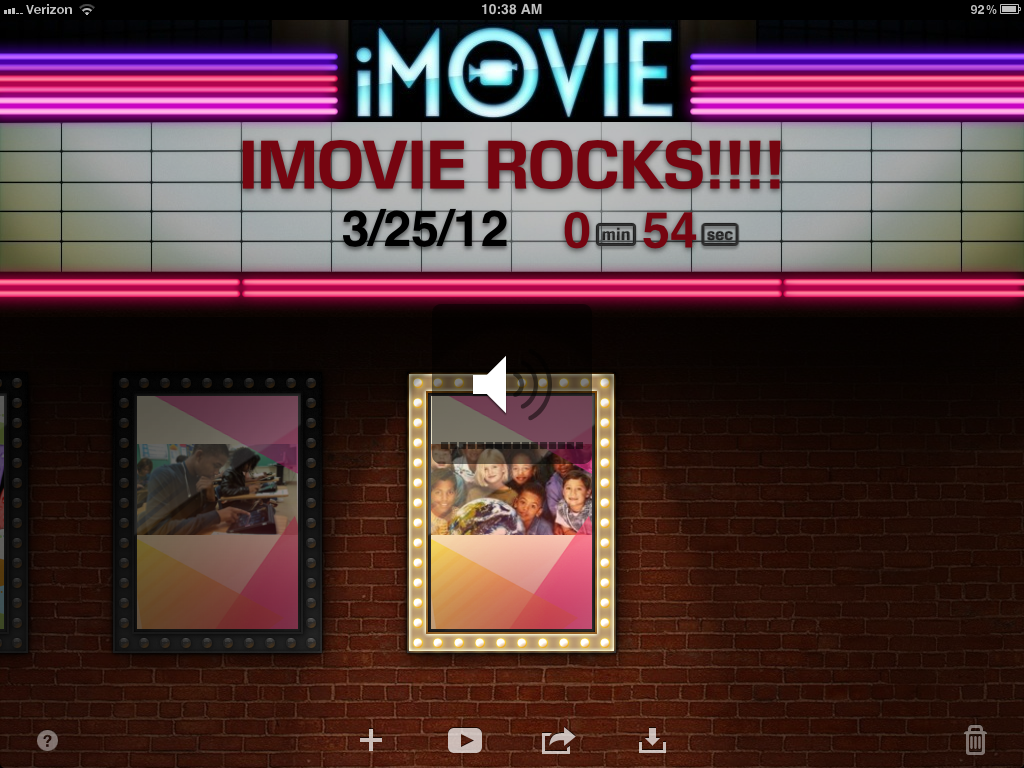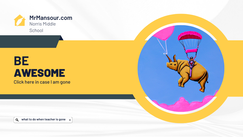What's in this Module
|
|
Part I: Planning for a Project
|
Part II: Shooting video Pro Tips
|
|
|
|
|
Part III: Collecting Video from Students
|
Using a Google Form or Microsoft form does have file size limitations. Flipgrid is a better resource
|
• If you have an Apple Device, use Airdrop to get everything to one place.
• Flipgrid is the easiest way to collect from any device. • Upload videos to a shared Google Drive folder so people can access footage on any device. • Create a Google Form to collect videos (students can access via the web without having to download an app), then share the collected videos • Collect videos through a Google Classroom or Microsoft Teams assignment |
Part IV: Video Editors
|
|
Using Chromebooks or other non-Apple devices?
|
|
• Adobe Spark has a great video feature
• Students can do some simple editing in the YouTube editor though this is restricted in many schools
• Some other live & animation video editors include (not all are free)
• Powtoon • Animaker
Nawmal • Wideo • Animatron
• Students can do some simple editing in the YouTube editor though this is restricted in many schools
• Some other live & animation video editors include (not all are free)
• Powtoon • Animaker
Nawmal • Wideo • Animatron
Part V: Special Effects
|
|
Green Screening in iMovie
• Use any solid green or blue sheet • Make sure the area is well lit • Think about what will go in place of the green and plan the subject's positioning accordingly |
Make someone or something disappear or reappear
• Film the subject from a single vantage point
• Pause your video and keep the camera in the exact same spot.
• All other actors and props should hold their position while camera is paused. The disappearing subject steps out of the shot at this point.
• Resume filming without the subject in the new shot
• During editing, use a cross dissolve between the two shots and watch your subject "disappear"
• Film the subject from a single vantage point
• Pause your video and keep the camera in the exact same spot.
• All other actors and props should hold their position while camera is paused. The disappearing subject steps out of the shot at this point.
• Resume filming without the subject in the new shot
• During editing, use a cross dissolve between the two shots and watch your subject "disappear"